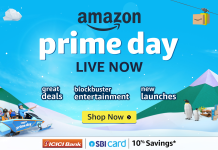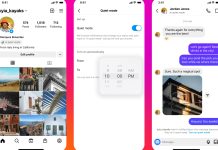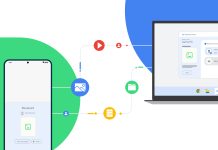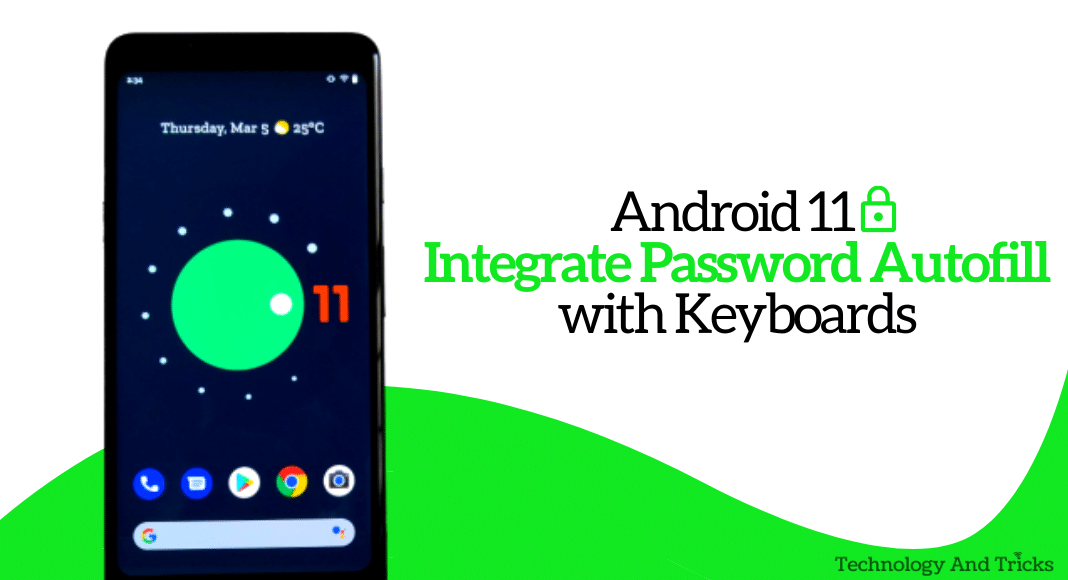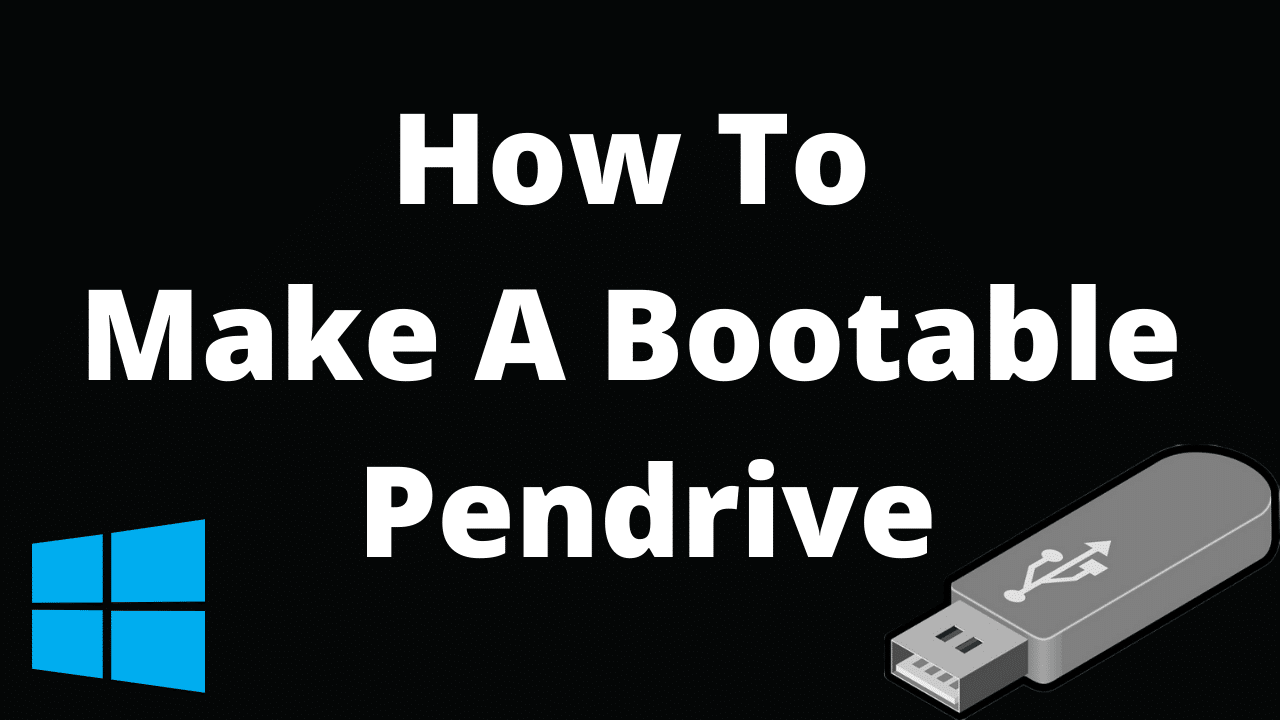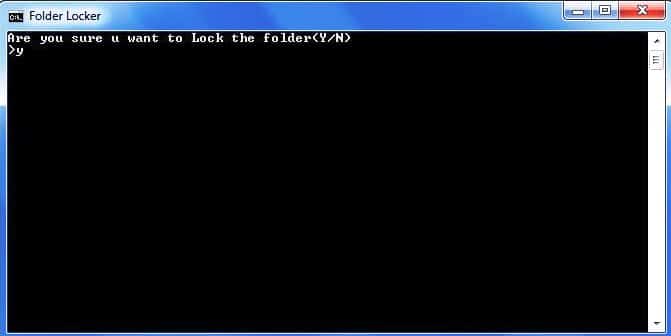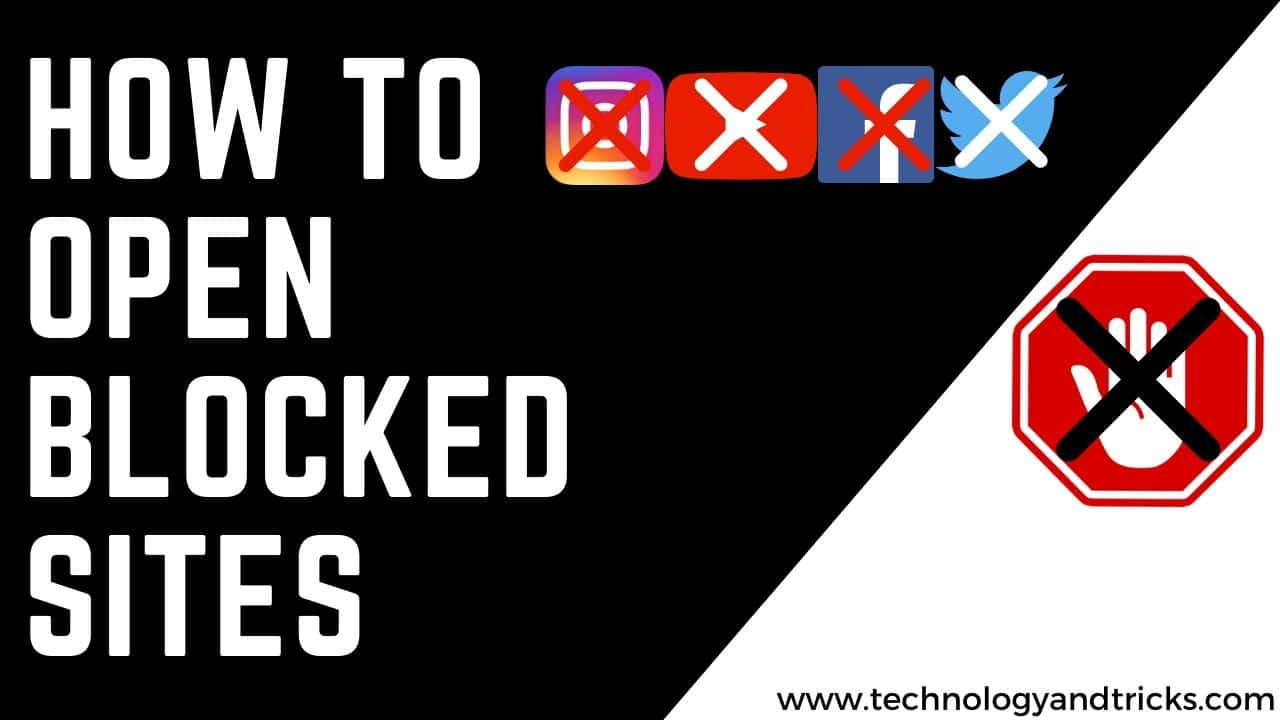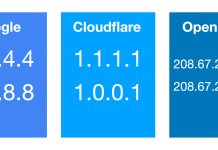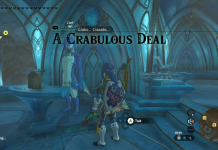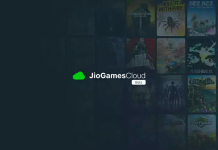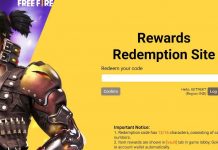Here I told you the best way to Use GFX Tool Without Ban in BGMI and Increase the Graphics and Performance. Play your favorite BGMI game with confidence with PGT+ PRO. No more lags and delays. Improve your skills and be the last man standing without an overpriced and expensive gaming phone.
Use GFX Tool Without Ban in BGMI:
PGT – Pro Graphics Toolkit, formerly known as PUB Gfx + Tool, is the graphics optimization tool for PlayerUnknown’s Battlegrounds (PUBG for short) most popular battle royale survival game. Even though it is just a small tool and is only related to PUBG, it ranks high in the list of highest-paid Android apps of all time. The demand for the app is so high that its free version on the Play Store has reached over 5 million downloads as of November 2020, at the time of writing this article.
The great thing about PGT is that it allows budget devices to run PUBG smoothly, optimizing settings on mid-range devices to balance game performance and appearance, or even helping to save battery power even on high-end devices. Although the developers have not revealed much about how they work, you can see from the interface of the app that there are some advanced graphics settings that you can tweak within the app to achieve the desired results.
Features
PGT: Pro Graphics Toolkit offers many graphics settings which are not available in the game settings itself, so you will have more control over the look and performance of the game. Additionally, the app also provides tutorials and online support to make sure you don’t get lost in a variety of advanced settings.
Before you can enjoy the wonders of PGT, please make sure you download PUBG Mobile because the app cannot do it for you due to Google Play Store policies restrictions. When you first launch the app, it should also allow you to read its files so you can tweak the game’s settings.
Basic settings
The Basic Settings option in PGT provides an easy way to improve your game. You can choose the game resolution, general graphics changes, FPS limits, color scheme, shadow options, and anti-aliasing. While resolution and graphics changes are easy, the shadow and anti-alias options may seem complicated to novice players. In general, lower and increase the setting value for smoothness to get more pleasing graphics.
Shadows and smoothing are very demanding on your system. Shadow settings contain options to turn on and off the quality of shadows on surfaces. Smoothing contains MSAA and FXAA settings, as well as contrast level settings. MSAA stands for Multisample Anti-aliasing, an algorithm that tests each pixel and combines it with others multiple times before eventually displaying the pixels on your screen, so the more samples you want, the more stress your system will have because it has to display multiple times one. the framework of action. FXAA is a simpler anti-aliasing algorithm that uses contrast data to find and smooth out jagged edges, thus putting less stress on your system. It is highly recommended to activate only one smoothing algorithm at a time.
@nti-ban
The developer of PUBG Mobile has confirmed that they do not allow third-party tools to interfere with the game. Because it can cause imbalances in battles. Fortunately, PGT: Pro Graphics Toolkit is completely safe to use. The app works efficiently and steadily to help you improve the game without any warning from the developer.
This app is not a h@ck tool for PUBG Mobile, it is simply something that can interfere with your graphics settings for a smoother gaming experience.
Tell us what you think about ‘Use GFX Tool Without Ban in BGMI’ in the comments section below and do share it with your gaming gang for better and smooth gaming.
You can also Subscribe to Us On YouTube for tech-related content. Please share this with your friends and family. Thanks for your time on our website and we wish you a nice day.