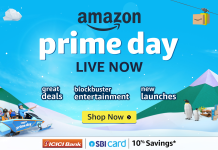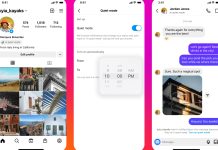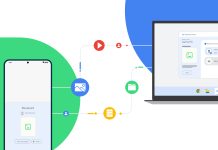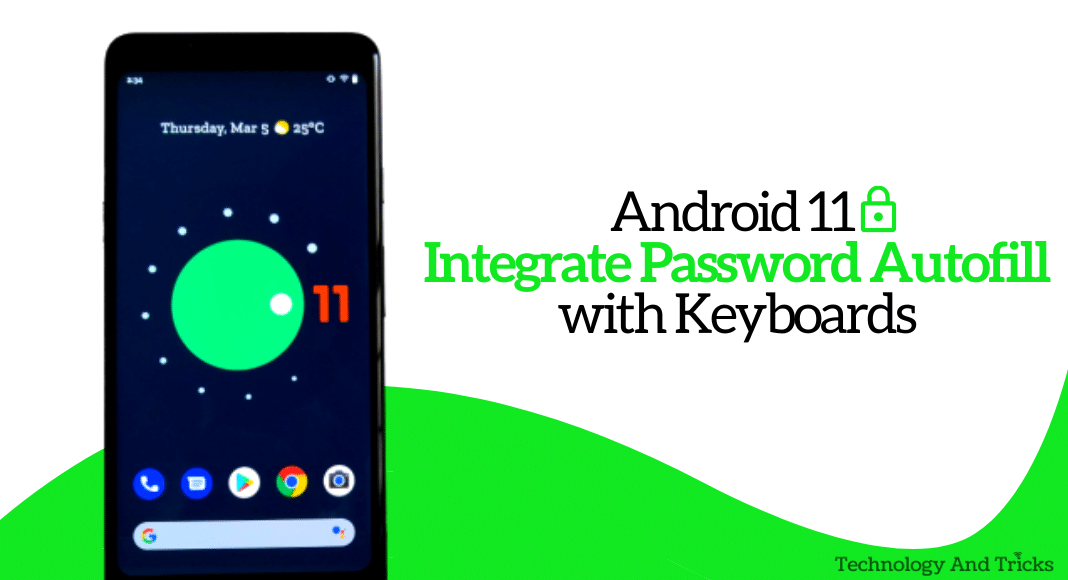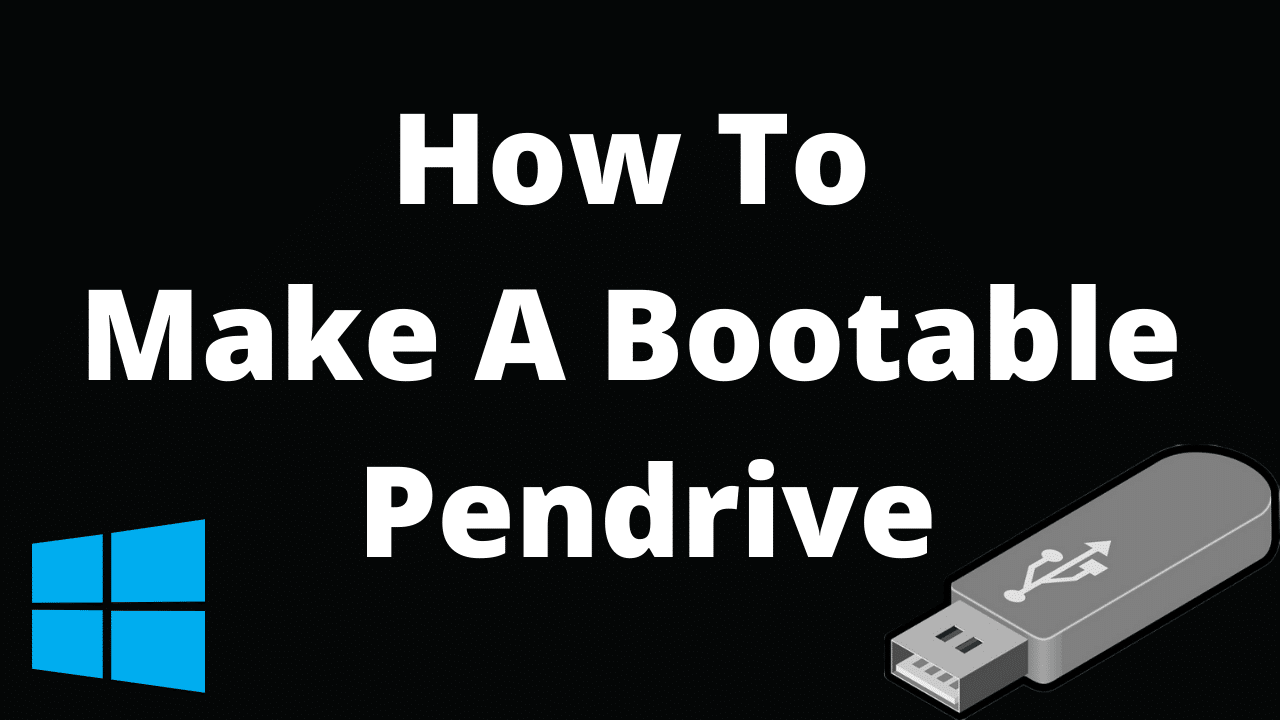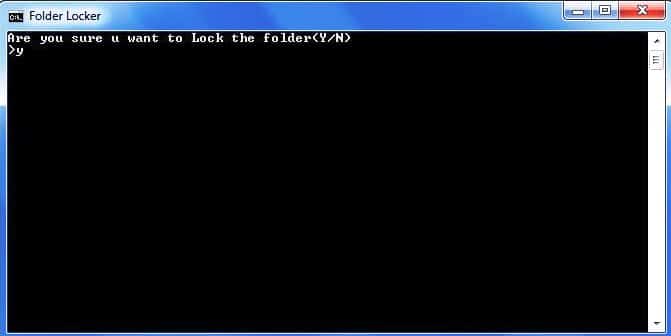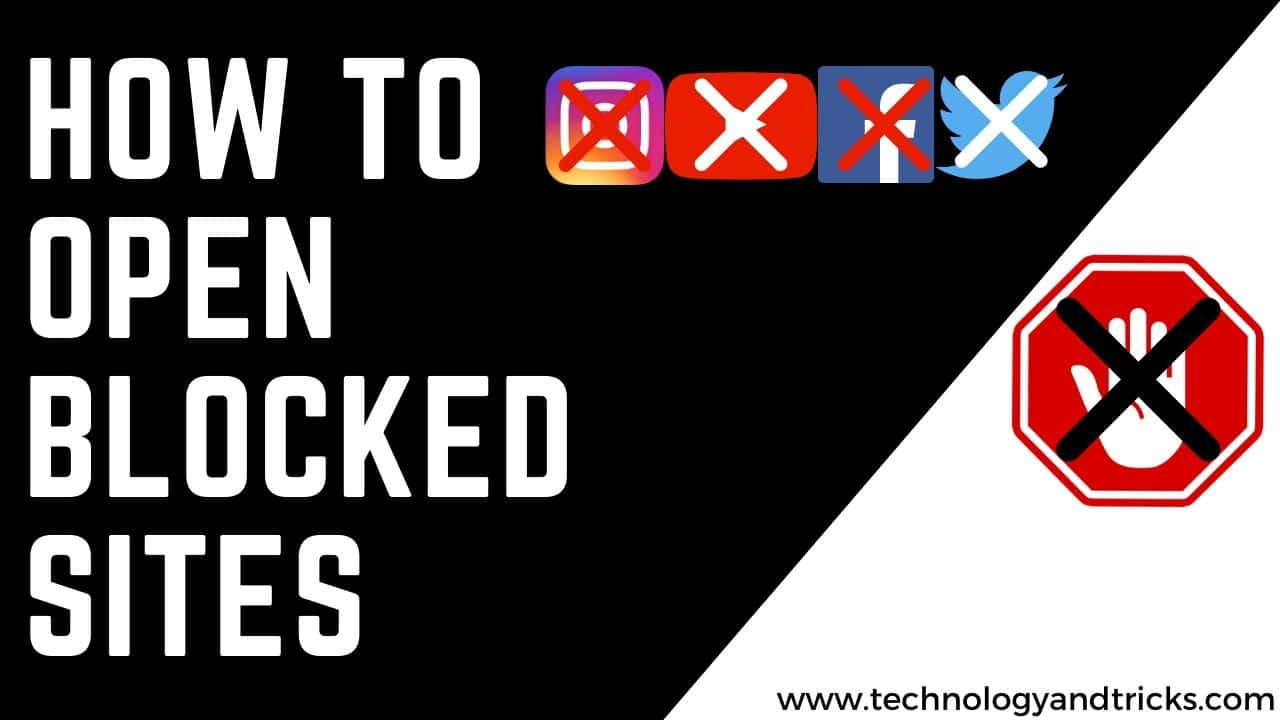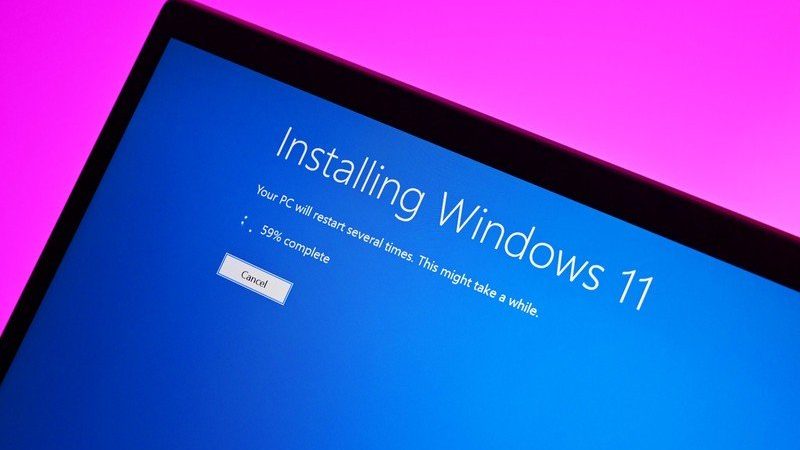
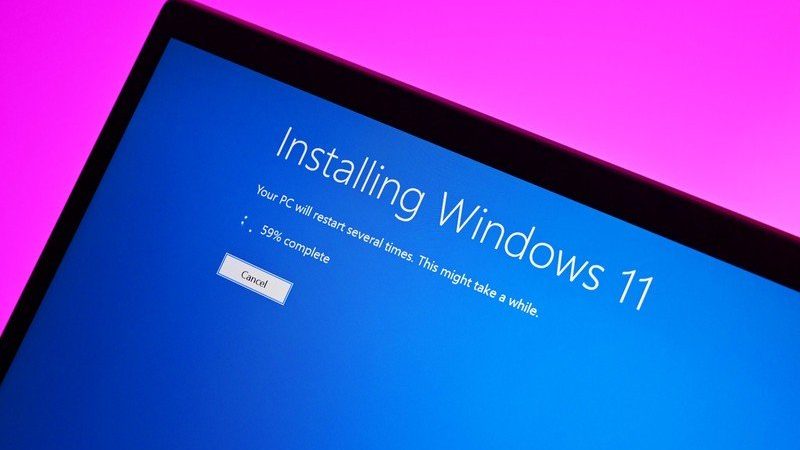
In this article, we will show you how to download the official Windows 11 ISO beta. Microsoft will soon release the official stable version of its latest Windows 11. We are very excited to experience the latest Windows 11 as most users cannot take advantage of the Windows Insider program. If you are one of them, there is a way to experience Windows 11 on your PC or laptop right now.
All you have to do is follow a few simple steps and you will be able to download and install the latest Windows 11 ISO beta on your PC or laptop without any hassle. Earlier, we had to have the latest build of Windows 10 on our computer, and only then we were able to upgrade to Windows 11 Insider Build. But now, you can install the operating system directly from the ISO file. Well now let’s have a look at the below tutorial so that you can download the official Windows 11 ISO and install it on your system.
How to Download Official Windows 11 ISO Beta?
Here’s how to download the official Windows 11 ISO beta. Just follow a few simple steps and you can download and install the first official beta version of Windows 11 ISO on your system:
Step-1 You must be a member of the Windows Insider program to download Windows 11. To do so, go to Insider.windows.com/en-us/ and create an account.
Step-2 Once you’re enrolled in the Windows Insider program, check out the Windows Insider Preview download.
Step-3 At the bottom of your screen, you will find a drop-down menu, choose the preferred version.
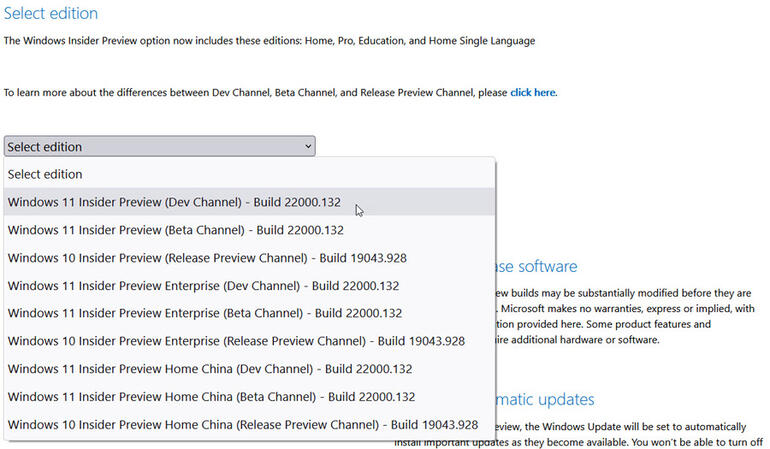
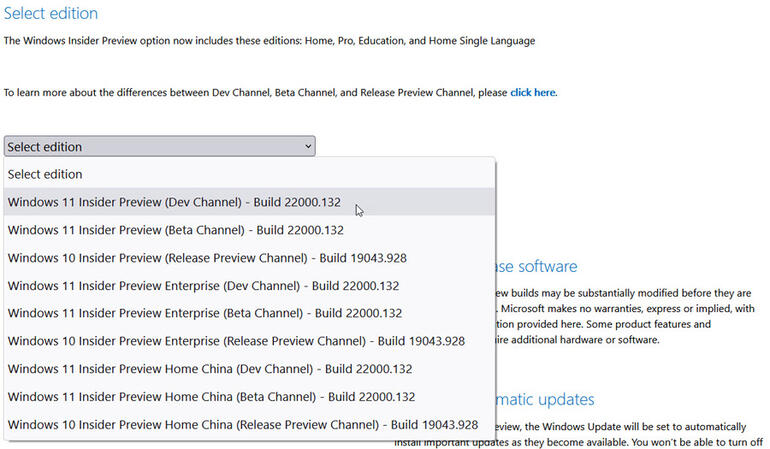
Note: We suggest two versions with main build number 22000.132, you can download Windows 11 Insider Preview (Dev Channel) or Windows 11 Insider Preview (Beta Channel). The dev channel has more new features and updates, but it’s unstable as the beta channel has more polished features and updates and is more stable.
Step-4 Click Confirm after selecting the preferred version.
Step-5 Now select and confirm your product language and then click on download to start the download.
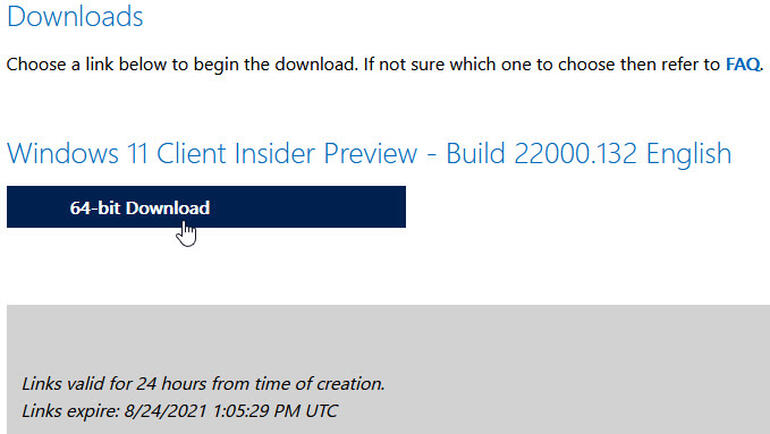
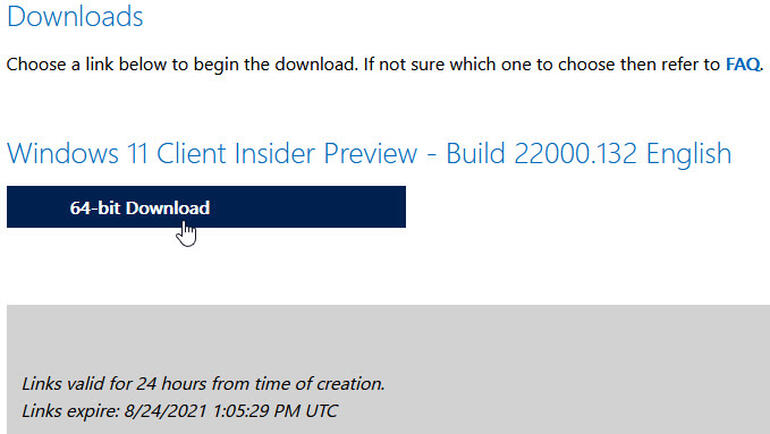
Step-6 After downloading the Windows 11 ISO file, you need to create a bootable USB or DVD. Read, How to Make a Bootable Pendrive and Install any OS
Step-7 After installing the Windows USB / DVD Download Tool, run the program. On the first screen, select the Windows 11 ISO file that you downloaded and then click Next.
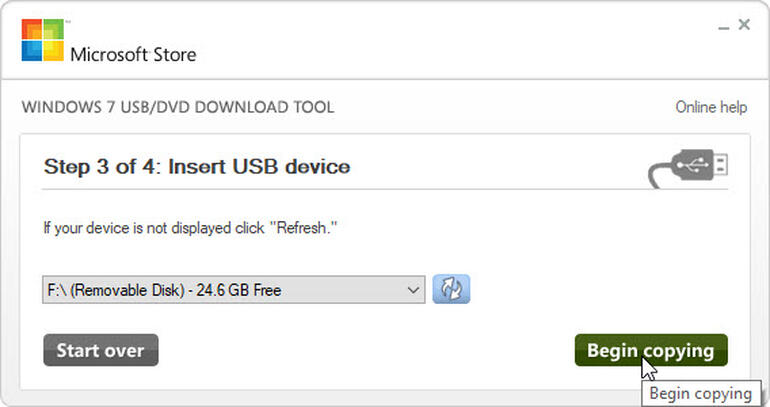
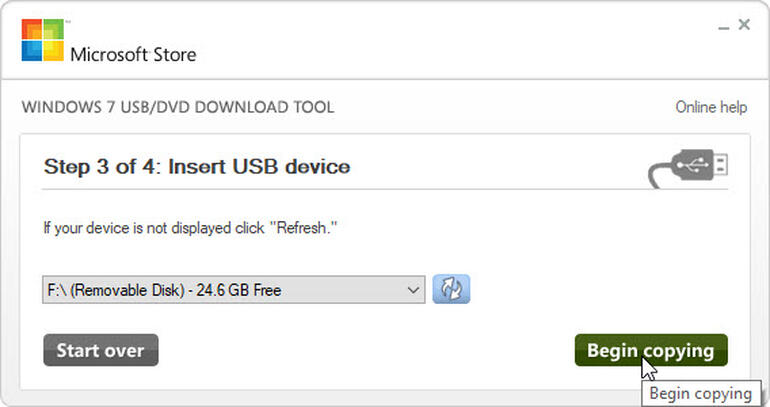
Step-8 Now insert the USB or DVD you want to use for Windows 11 ISO file. Select the disc you want to use and click Start Ripping for USB and Start Burning for DVD.
Note: If you are using a USB, we recommend that you use a USB drive with more than 8 GB of storage, and for DVD you can use a double layer or double-layer DVD with an 8.5 GB storage can.
Step-9 Once the USB drive or DVD is created, you can use it to install Windows 11 ISO Beta directly on your PC.
In the comments section below, let us know what you think about the How to Download Official Windows 11 ISO Beta? You can also Subscribe to Us On YouTube for tech-related content. Please share this with your friends and family. Thanks for your time on our website and we wish you have a nice day.